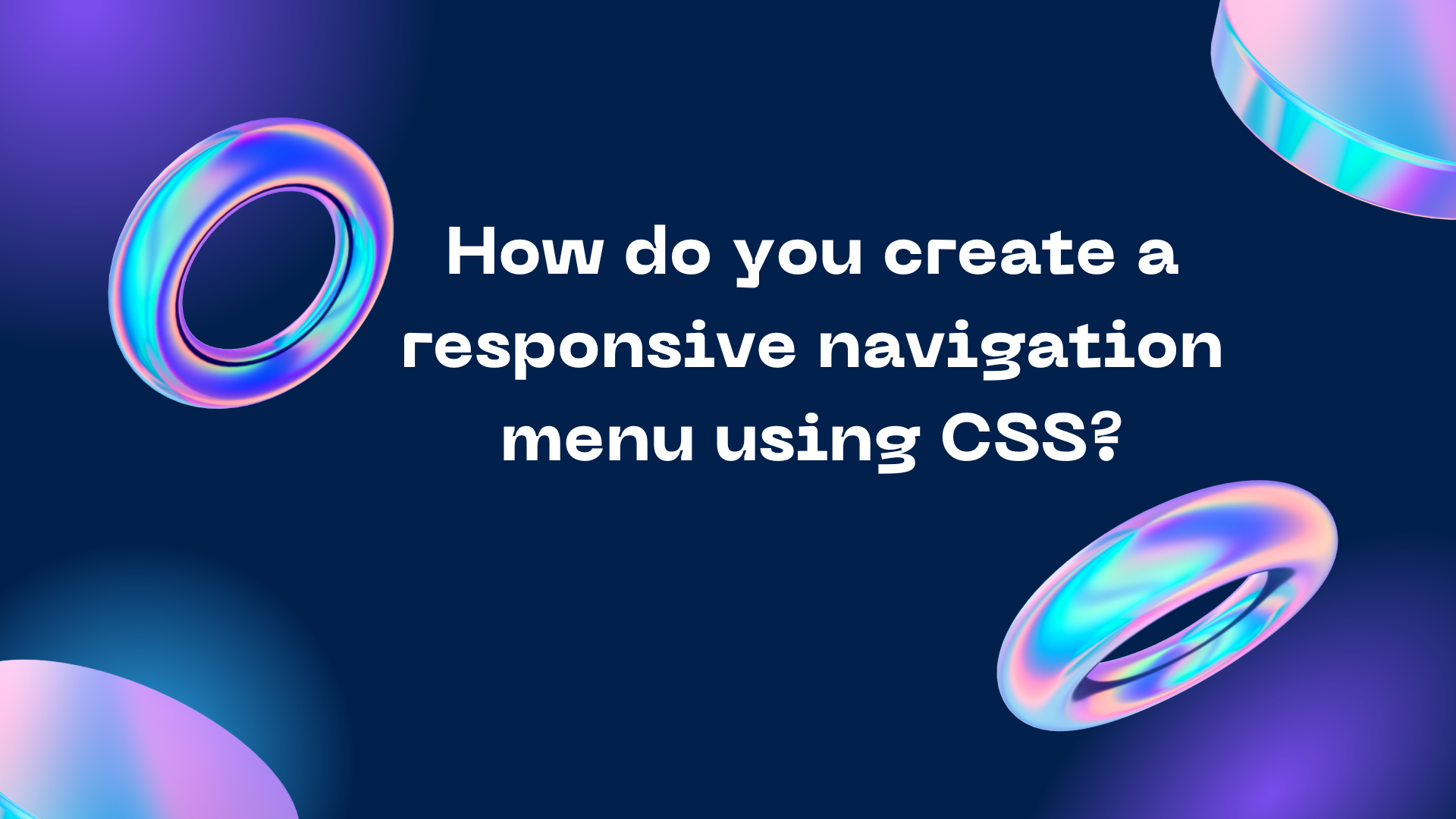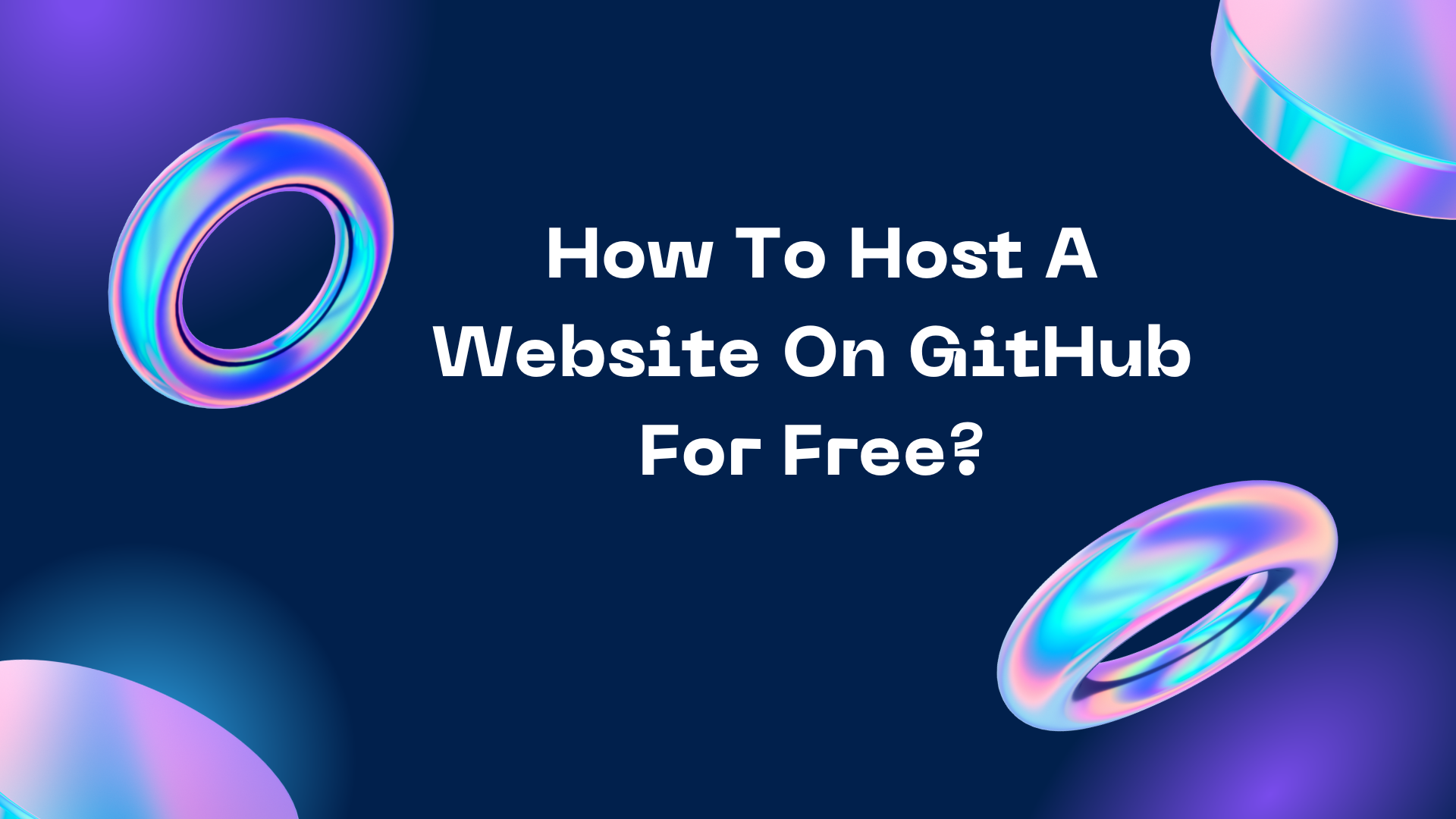Will ChatGPT bring a revolution in the IT industry?

ChatGPT has the potential to be a valuable tool in the IT industry. However, whether or not it will bring about a revolution in the industry is dependent on a variety of factors, including technological advancements, market demands, and human creativity and innovation. One of the ways that ChatGPT could potentially revolutionize the IT industry is through its ability to process and understand human language. As more businesses and organizations seek to leverage the power of AI and machine learning, natural language processing capabilities become increasingly important. ChatGPT can assist with tasks such as language translation, sentiment analysis, and text summarization, making it a valuable tool for businesses that want to analyze large amounts of text data. Another way that ChatGPT could potentially revolutionize the IT industry is through its ability to generate content. By using machine learning algorithms, ChatGPT can analyze existing content and generate new content that is simil





%20How%20we%20can%20use%20it%20What%20is%20pros%20and%20cons%20of%20it.png)