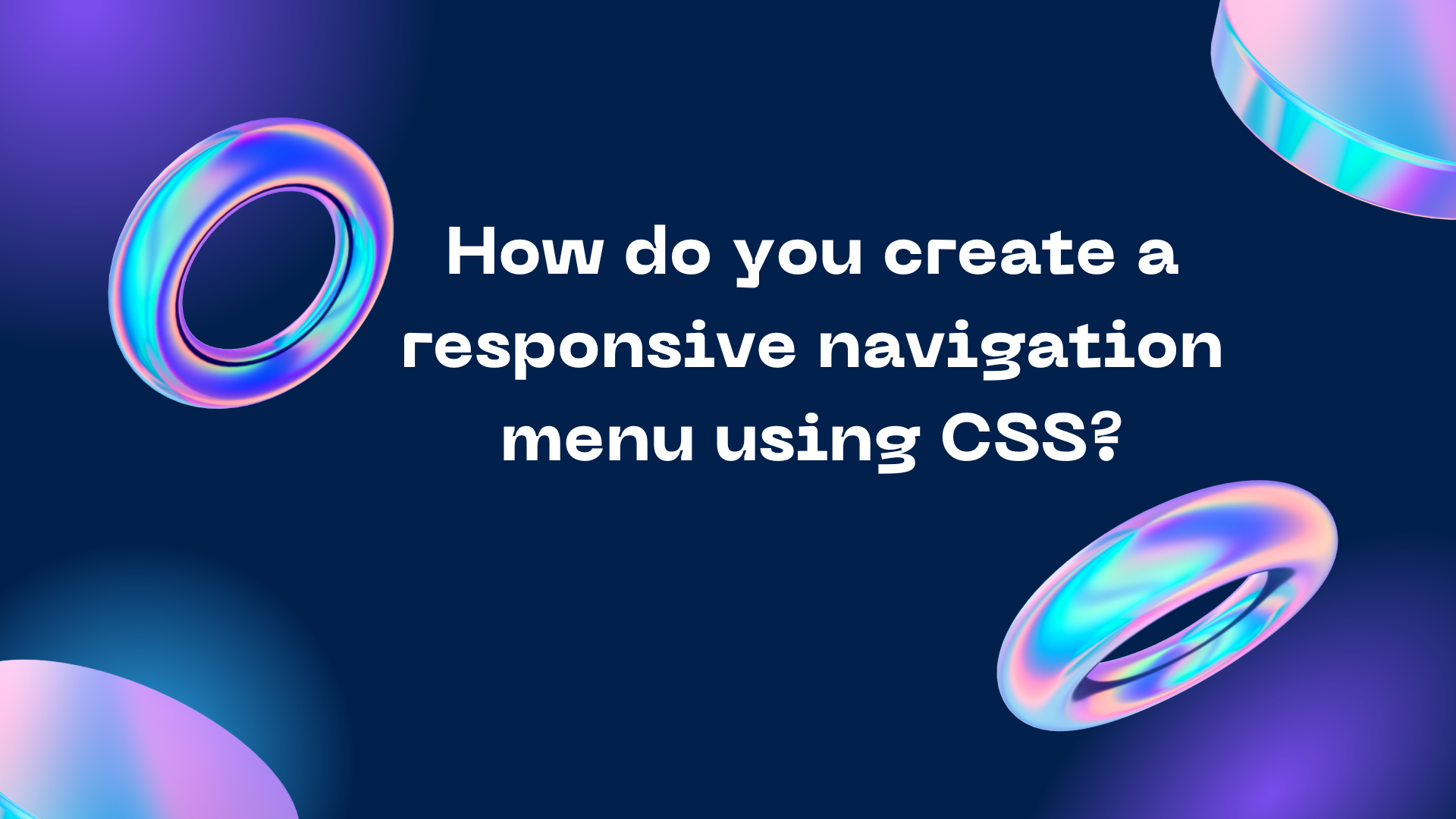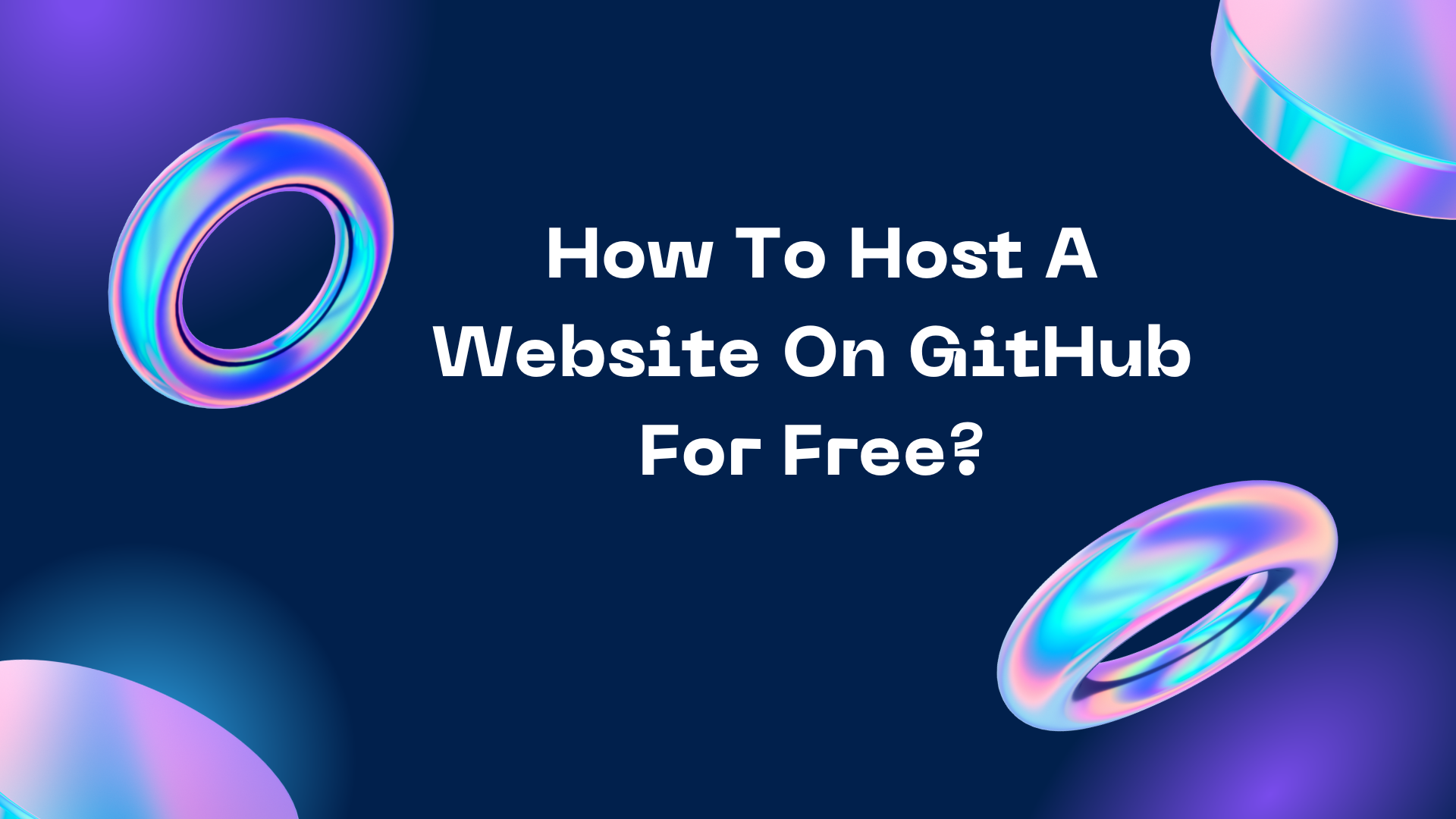What is Server-Side Includes (SSI)? How we can use it? What are the pros and cons of SSI?
%20How%20we%20can%20use%20it%20What%20is%20pros%20and%20cons%20of%20it.png)
Server-Side Includes (SSI) is a feature of web servers that allows you to include the contents of one file into another file at the server level before it is served to the user's browser. This means that you can use SSI to include common elements like headers, footers, navigation menus, and other content that is shared across multiple pages of your website. To use SSI, you need to add a special SSI directive to your HTML file. The SSI directive begins with "<!--#" and ends with "-->". It can include various parameters that specify the file to include, the type of data to include, and other options. Here is an example of an SSI directive that includes the contents of the file "header.html" in an HTML file: PHP code <!--#include virtual="header.html"--> When the web server processes this HTML file, it will replace the SSI directive with the contents of the "header.html" file before sending the HTML file to the user...