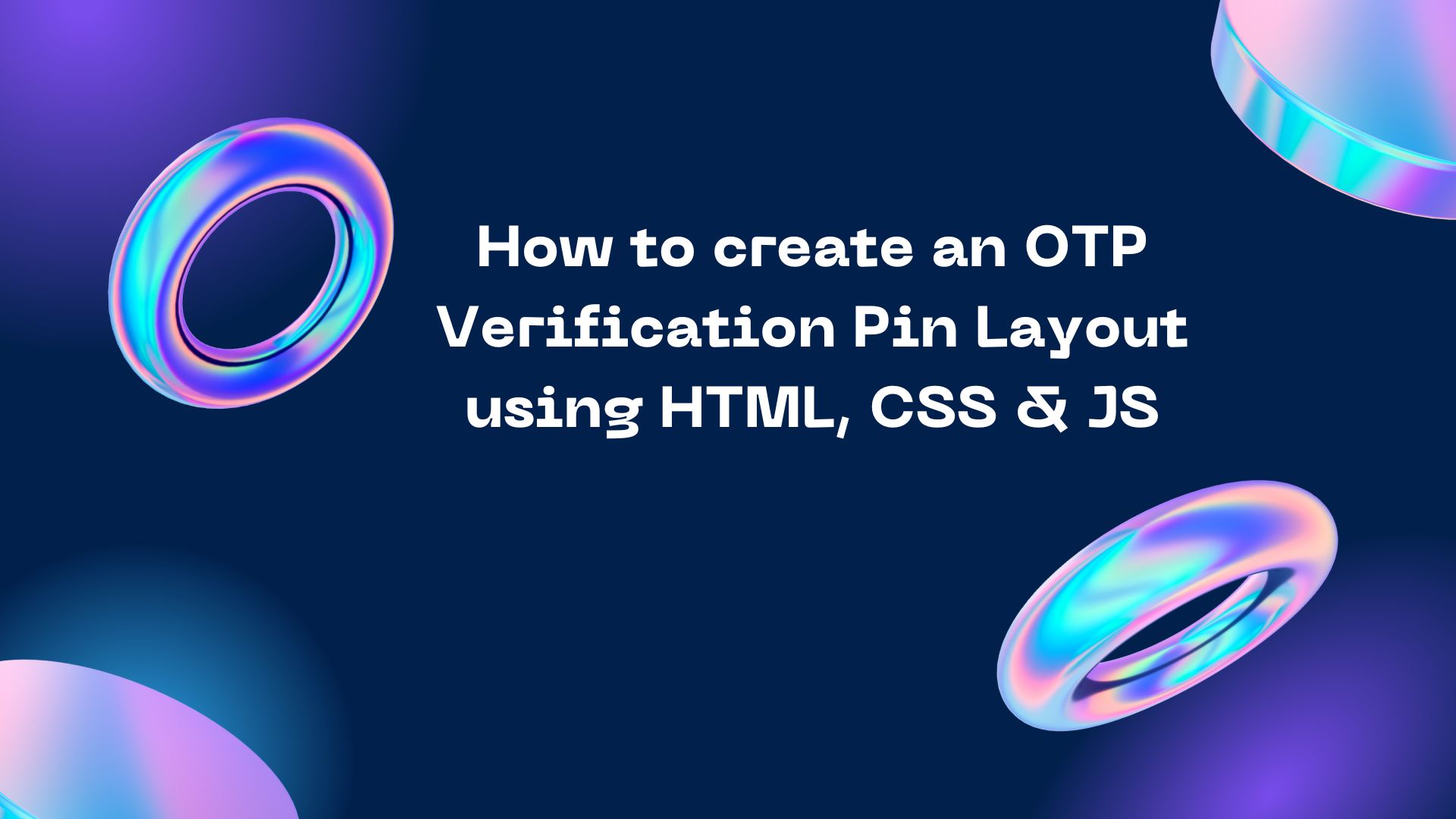How do I easily use QR codes with WordPress?

Using QR codes on WordPress is easy with the help of plugins. Here are the steps to add QR codes to your WordPress website: Install a QR code plugin: Go to your WordPress dashboard and click on "Plugins" > "Add New." Search for "QR Code Generator" or "QR Code" and install the plugin of your choice. Activate the plugin: After installing the plugin, activate it by clicking on "Activate." Generate a QR code: Depending on the plugin you installed, you may be able to generate QR codes from within the plugin's settings or by using a shortcode. Follow the plugin's instructions to generate your QR code. Add the QR code to your WordPress site: Once you have generated your QR code, you can add it to your WordPress site by using the shortcode provided by the plugin. Simply copy the shortcode and paste it into the post or page where you want the QR code to appear. Preview and publish: Preview your post or page to make sure that the Q





.png)





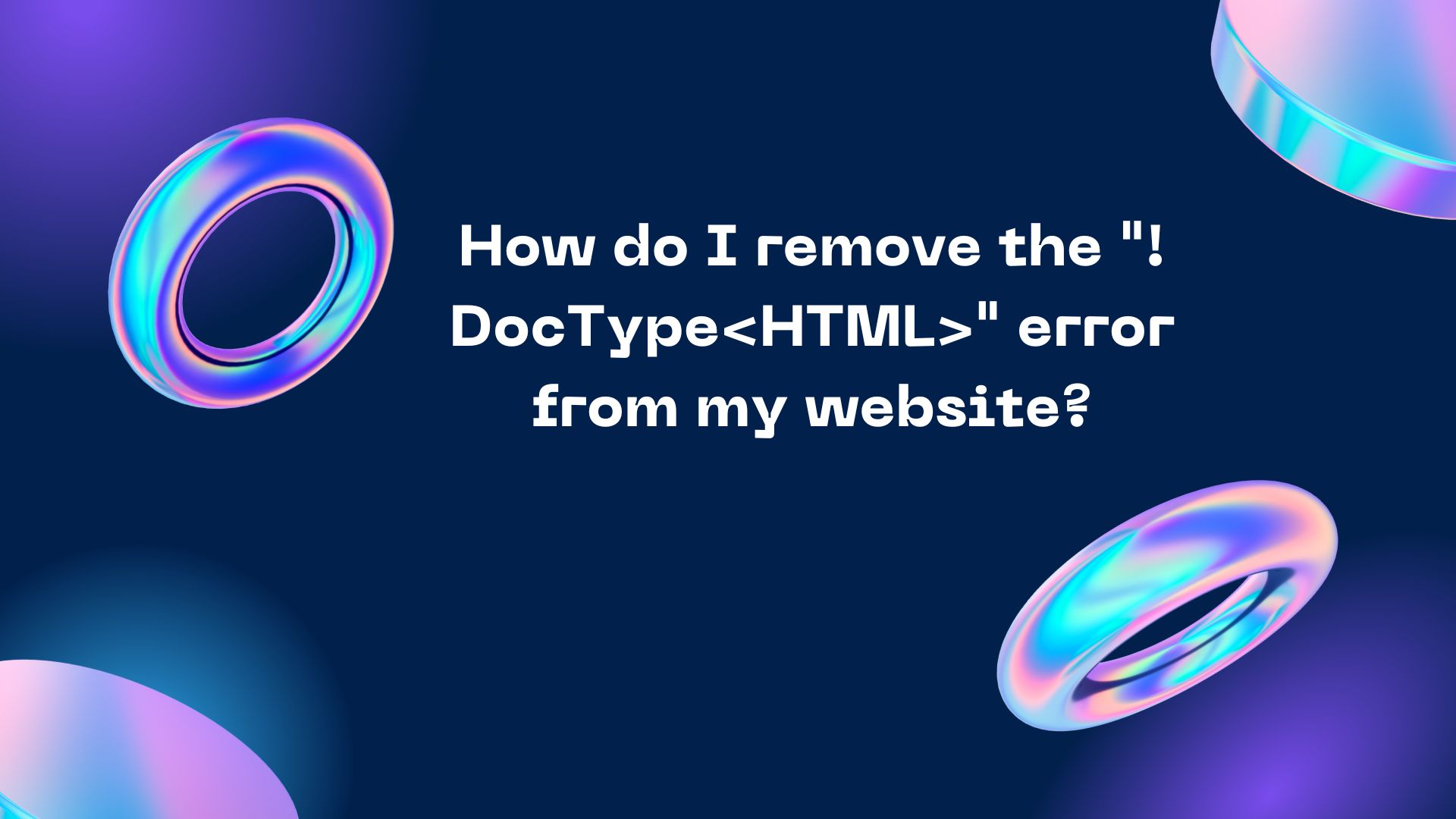
.jpg)