How can I create a floating footer in WordPress?

A floating footer is a footer that remains visible on the screen even when the user scrolls down the page. It can be a great way to keep important information, such as contact details or social media links, accessible to users at all times. Here's a more detailed guide on how to create a floating footer in WordPress: 1- Create a child theme It's always a good idea to create a child theme before making any changes to your WordPress site's code. This way, you can preserve any customizations you've made even if the parent theme is updated. You can learn more about creating a child theme in WordPress in the official documentation. 2- Identify the footer area Before you can make any changes to the footer, you need to identify the area of the site where the footer is located. You can do this by inspecting the code of your site using your web browser's developer tools. Right-click anywhere on the page and select "Inspect" or "Inspect Element" from the c











.png)





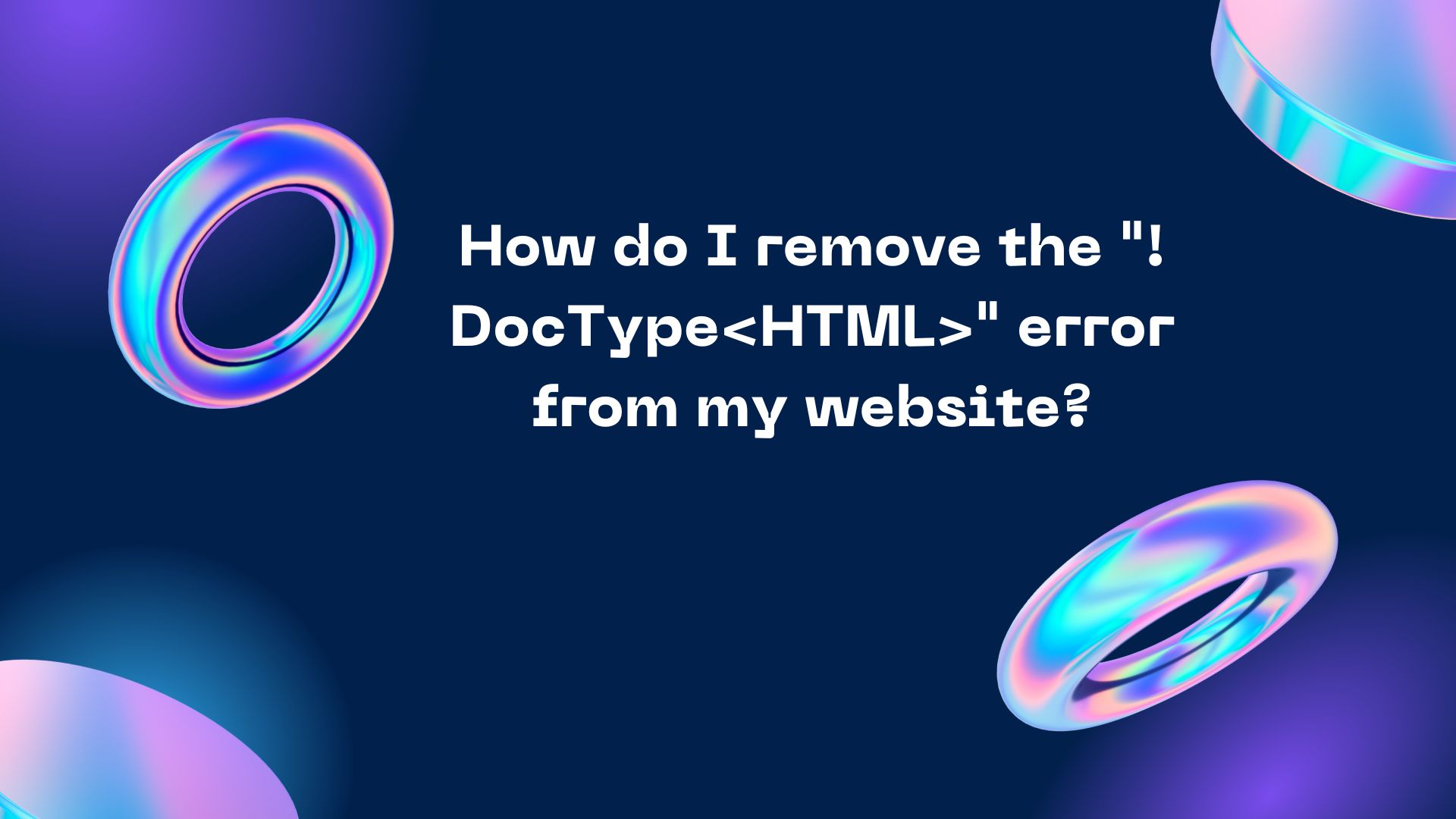
.jpg)