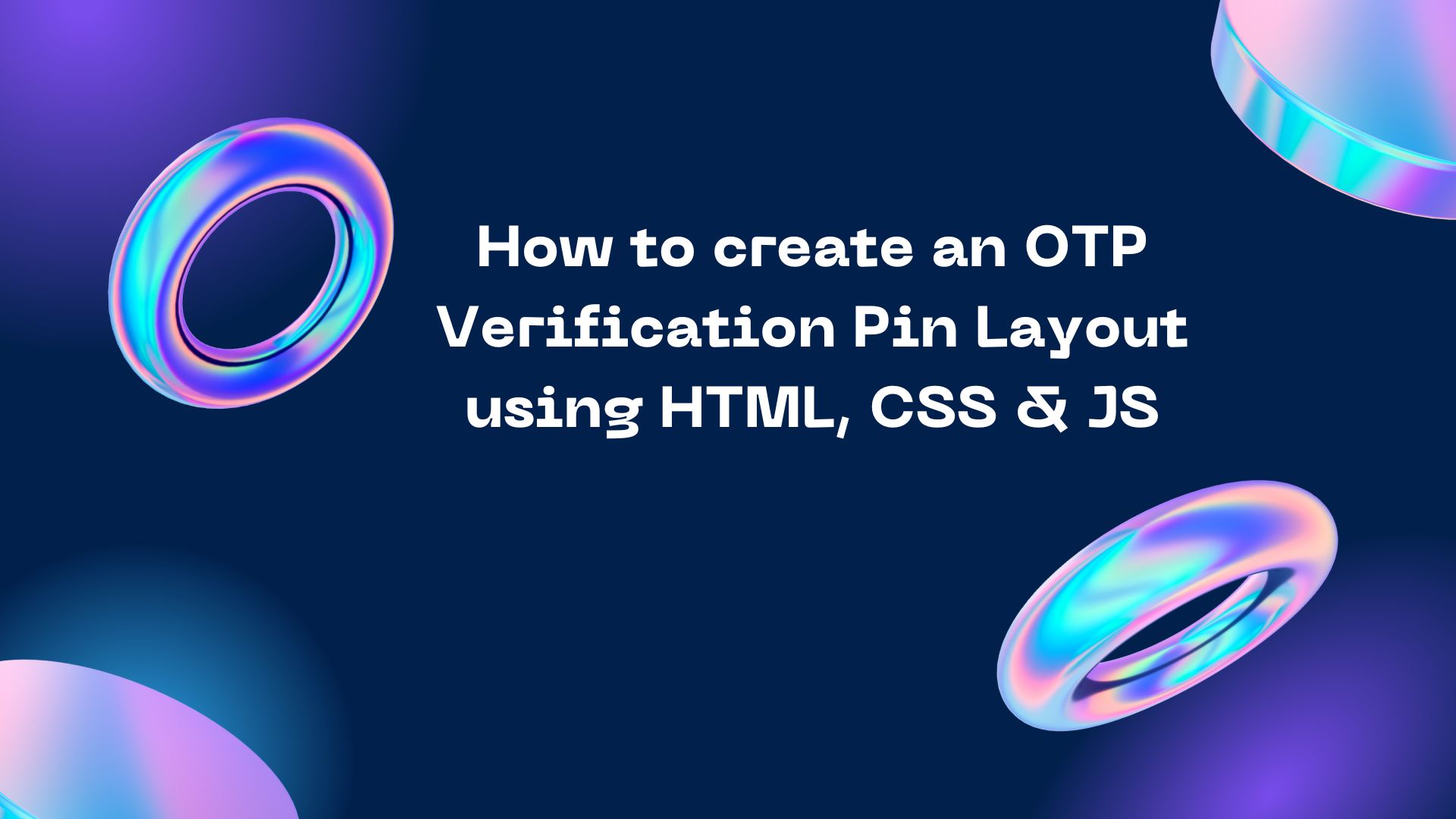How do I drop down the search option for Contact Form 7?

To add a dropdown field to your Contact Form 7 form, follow these steps: Open the Contact Form 7 editor in WordPress. Click on the "Generate Tag" dropdown menu and select "Select". In the "Name" field, enter a name for your dropdown field (for example, "topic"). In the "Options" field, enter the options you want to include in your dropdown, separated by pipes (|) (for example, "General Inquiry|Technical Support|Billing"). Click on the "Insert Tag" button to add the dropdown field to your form. Your dropdown field should now be added to your Contact Form 7 form, and users will be able to select one of the options you provided in the dropdown menu when submitting the form. If you enjoy this article or find it helpful. Please like, comment, and share this post.







.png)





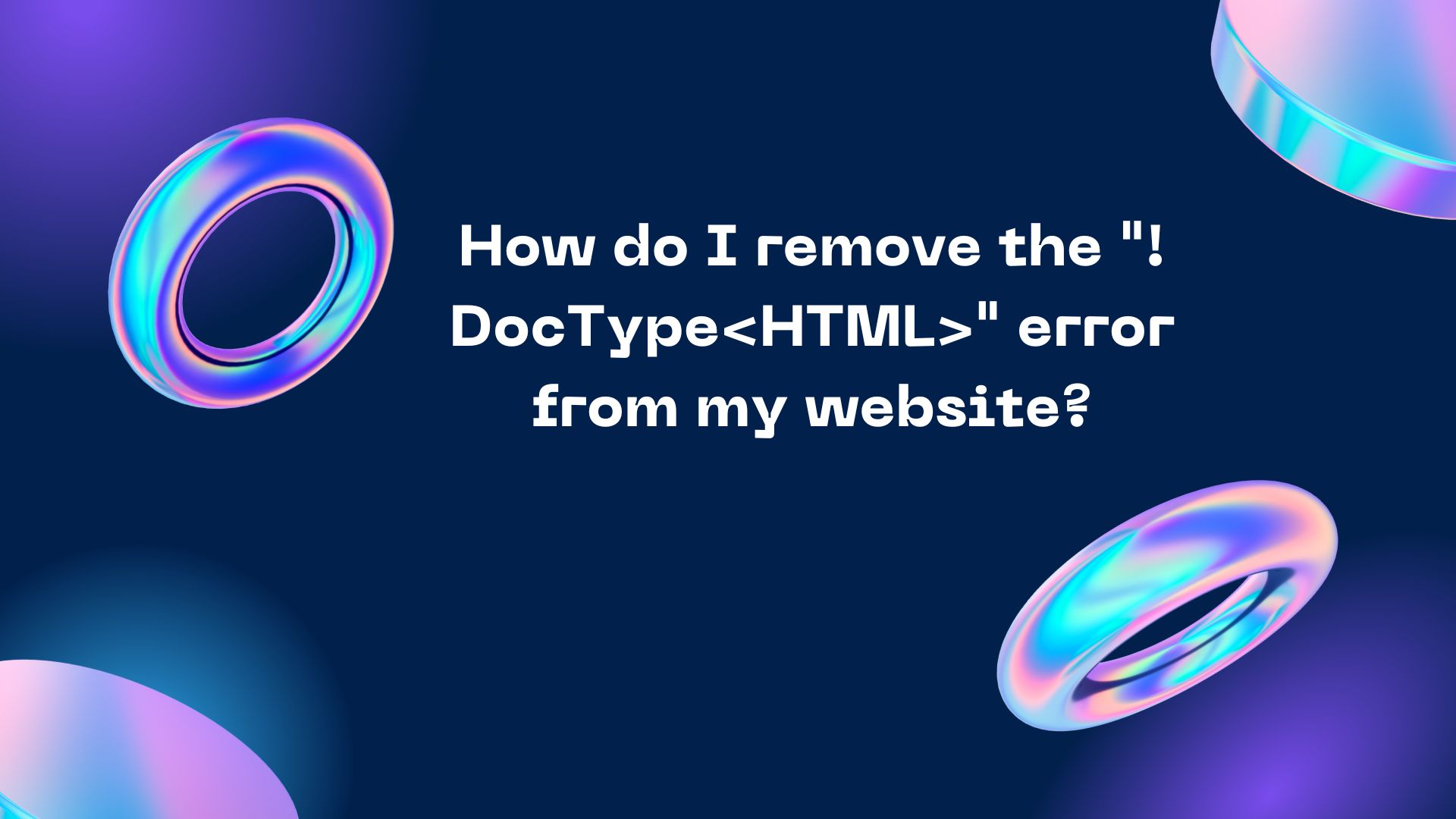
.jpg)